Insert an Issue Finish Condition
How to finish issues according to the selected answer
You now have access to a new condition on selection inputs named "Finish Issue". This allows you to pre-determinate that the issue will auto-finish if the user gives a specific answer to a selection question.
This new functionality can be found in release note version: 0.65.0.
How to configure a conditional finishing answer
To configure this condition, first access templates. Then click on the "Conditional" icon in front of the answer option to which you want to allocate the conditionality.
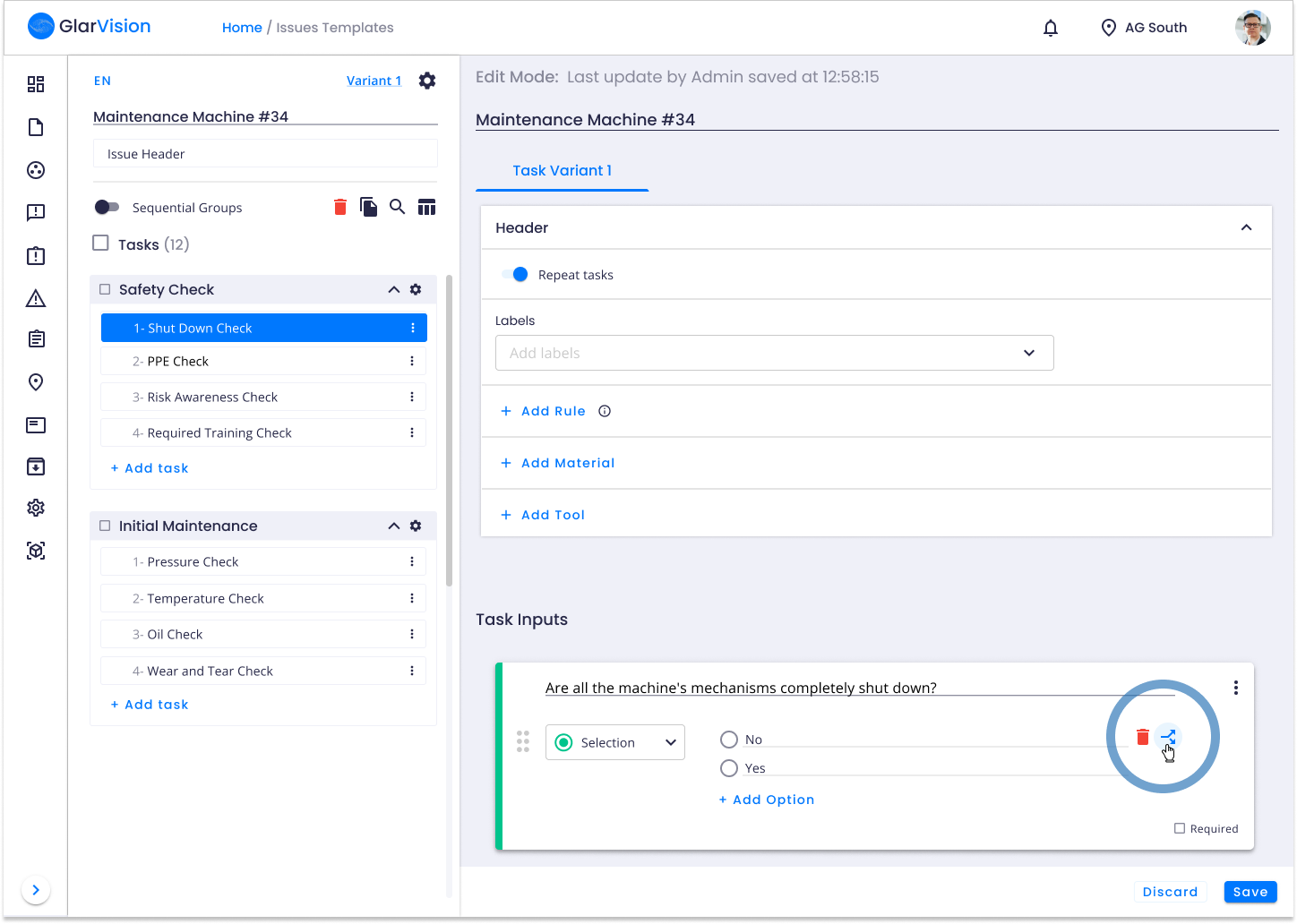
A menu with various conditions options will appear. There select the "Finish Issue" option.
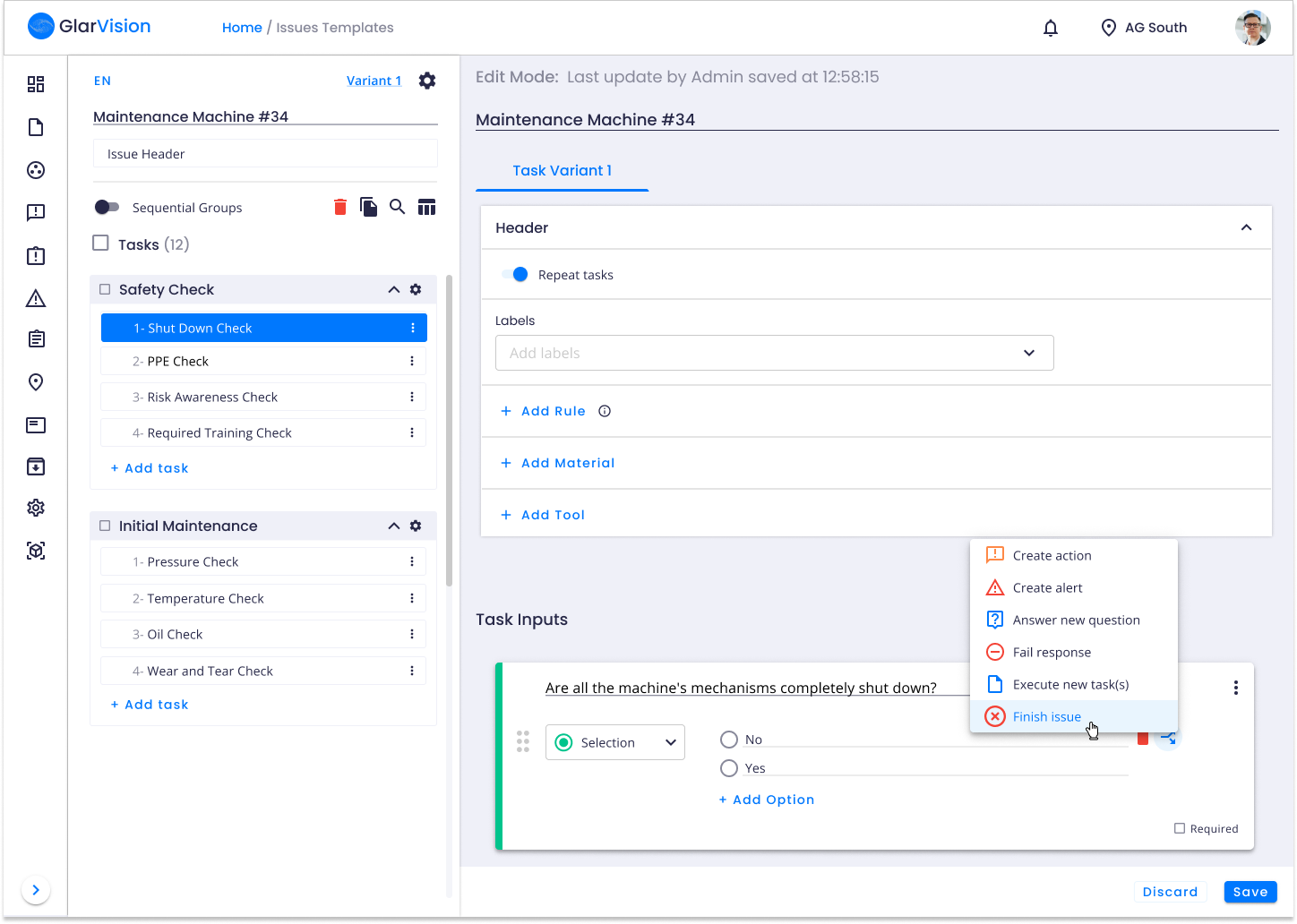
After the click, a label bar will appear below the input indicating that if the "No" option is chosen, the issue will be finished.
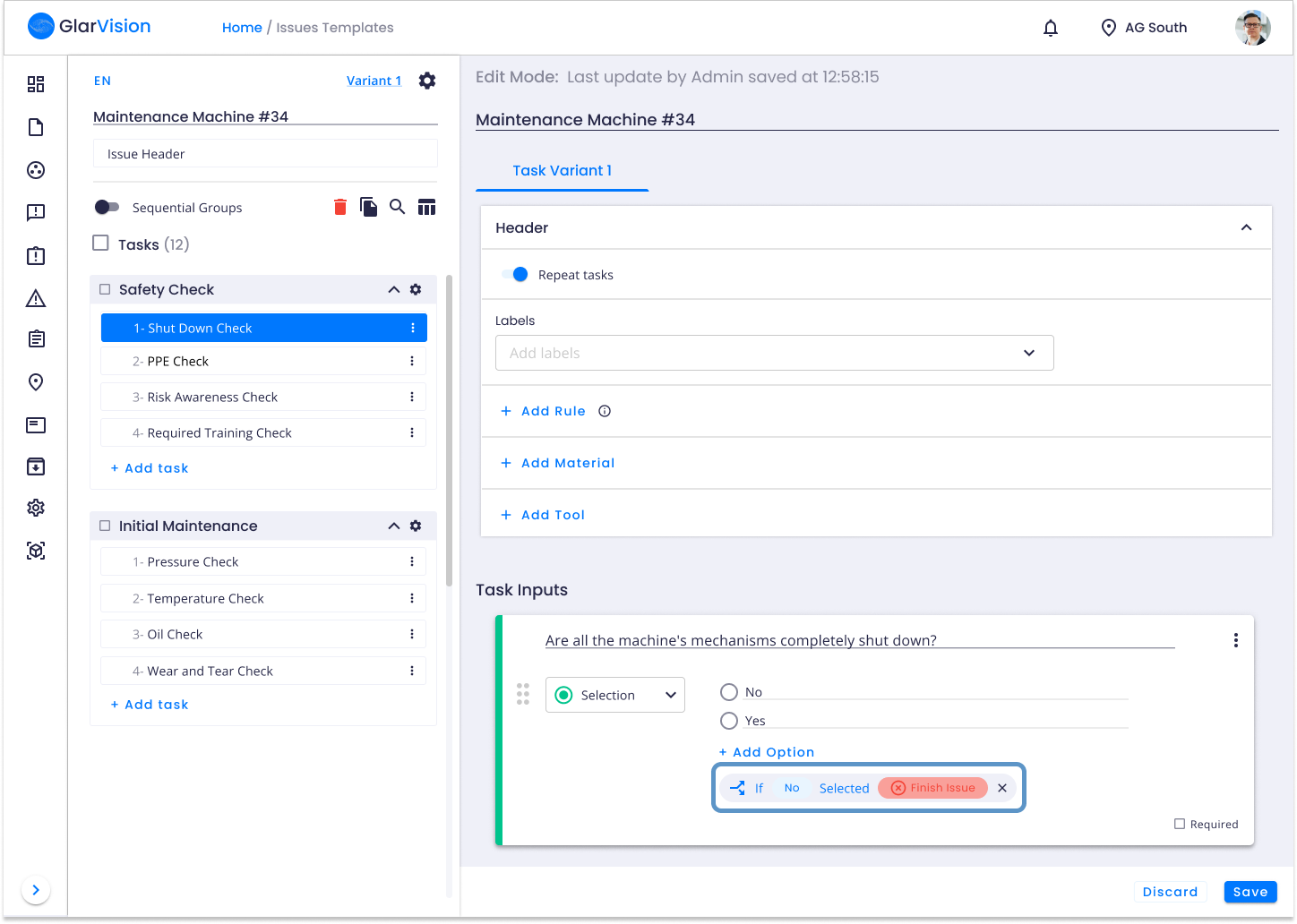
You can edit this condition at any time while you are creating the issue template.
During issue execution
When executing the issue, if you choose the "No" option as an answer in that selection input, will appear a warning saying that the issue will be finished.
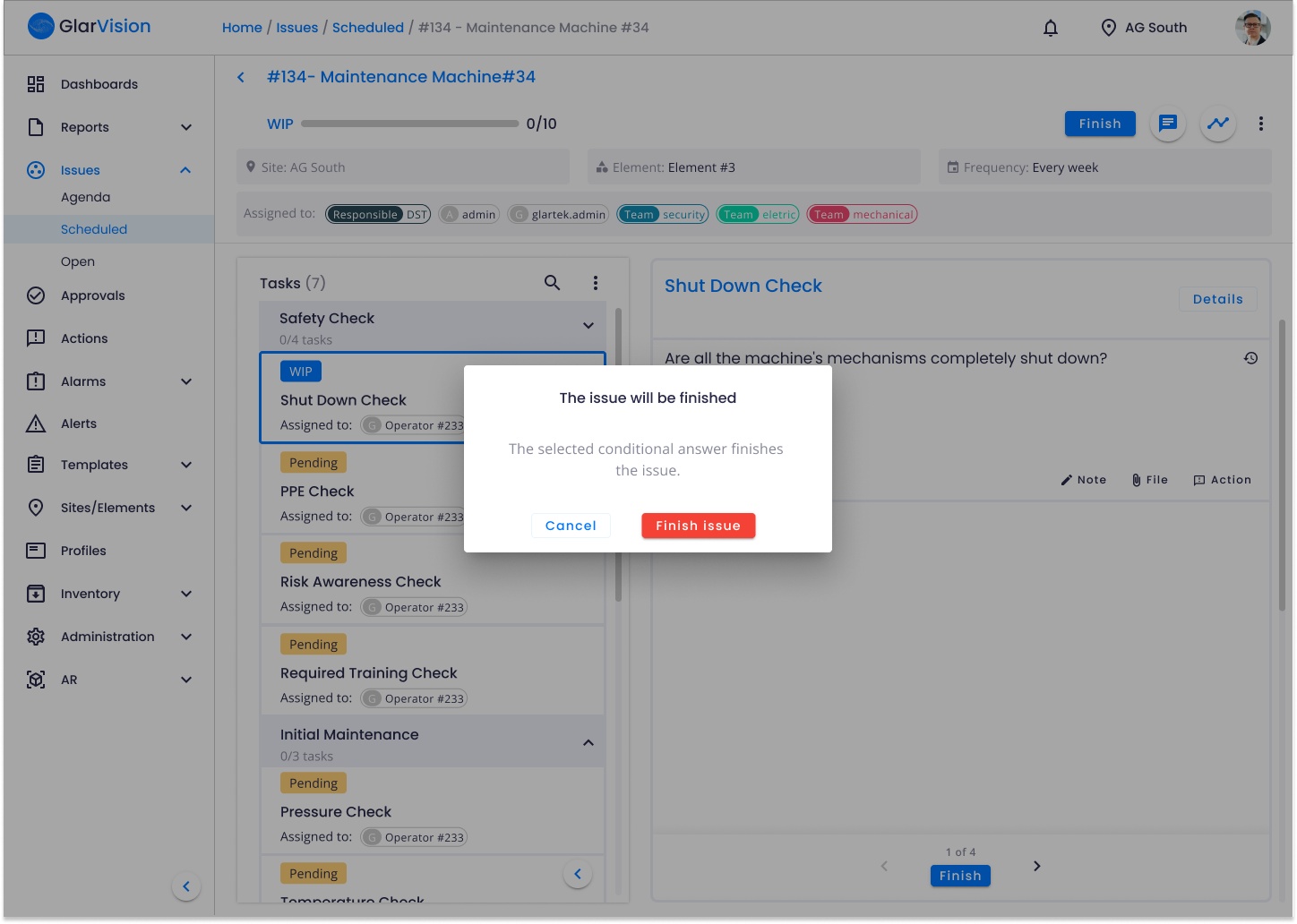
If you choose the "Cancel" option, the option selection will be removed and you are going to be able to choose another option.
On the other hand, if you choose the "Finish Issue" option the following window will appear:
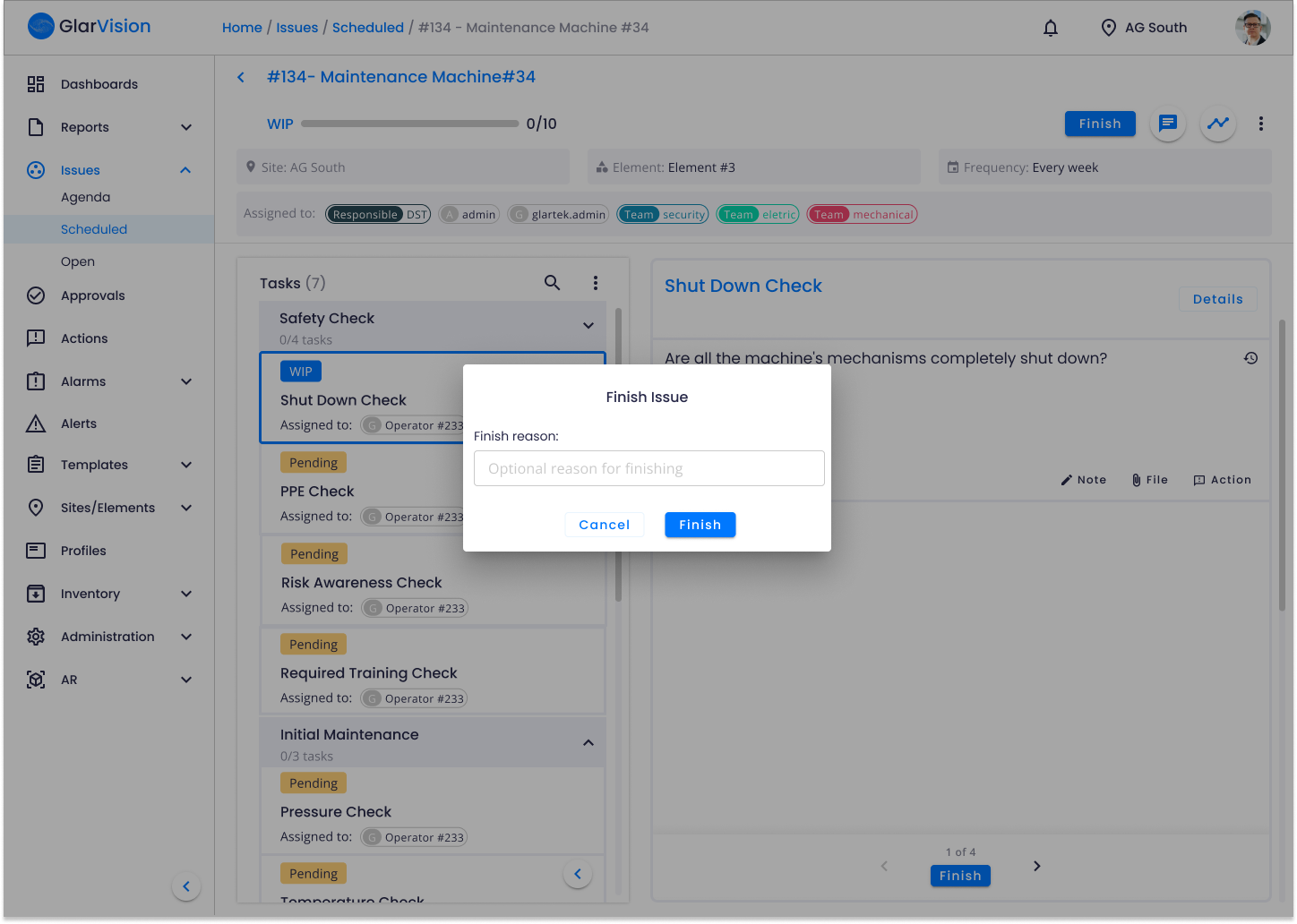
Here you can write some additional observations about this early finish, explaining for example why you chose that option which led to the issue being finalised.
Then you just need to click on the "Finish" button.
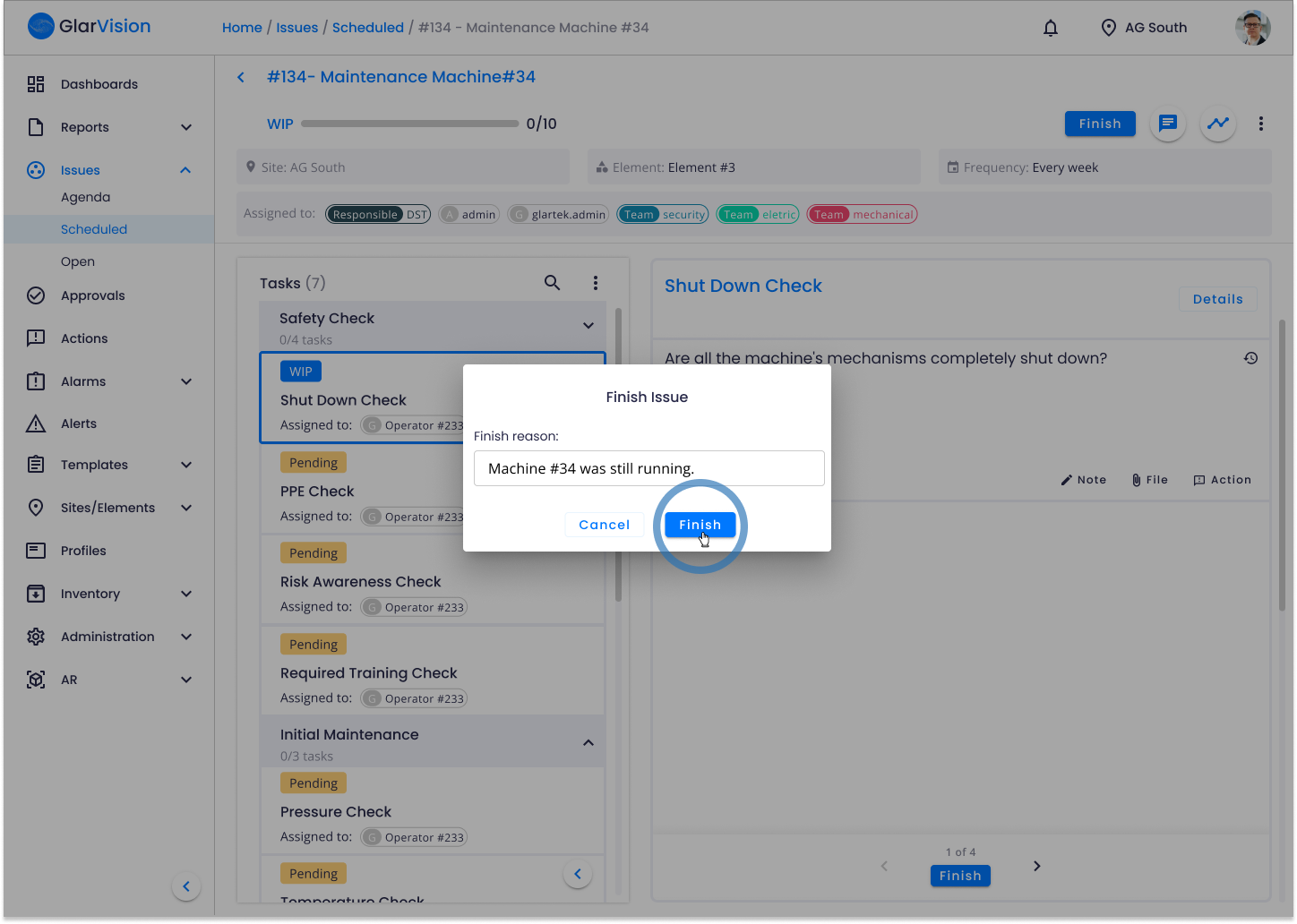
After this, you will be redirected to the agenda and will receive a notification saying that the issues were finished.
The same execution behavior described so far will also be seen on mobile and in smart glasses.
If you have any question please contact technical support.
