Make and receive direct calls through Microsoft HoloLens II
How to use Microsoft HoloLens II to make and receive calls?
Users of Microsoft HoloLens II can easily make and receive direct calls.
Direct calls allow users to start a visual remote assistance session call without having to send links or QR Codes to do so. You just need to access your contacts and make a direct call. For a direct call to be successful it is necessary that both users need to be logged in to the application. Find more about direct calls here.
This feature can be found in release note version: 0.33.0.
Make a Call
To make a direct call, just click on the "Contacts" tab, and you will find a list of email contacts from your organisation.
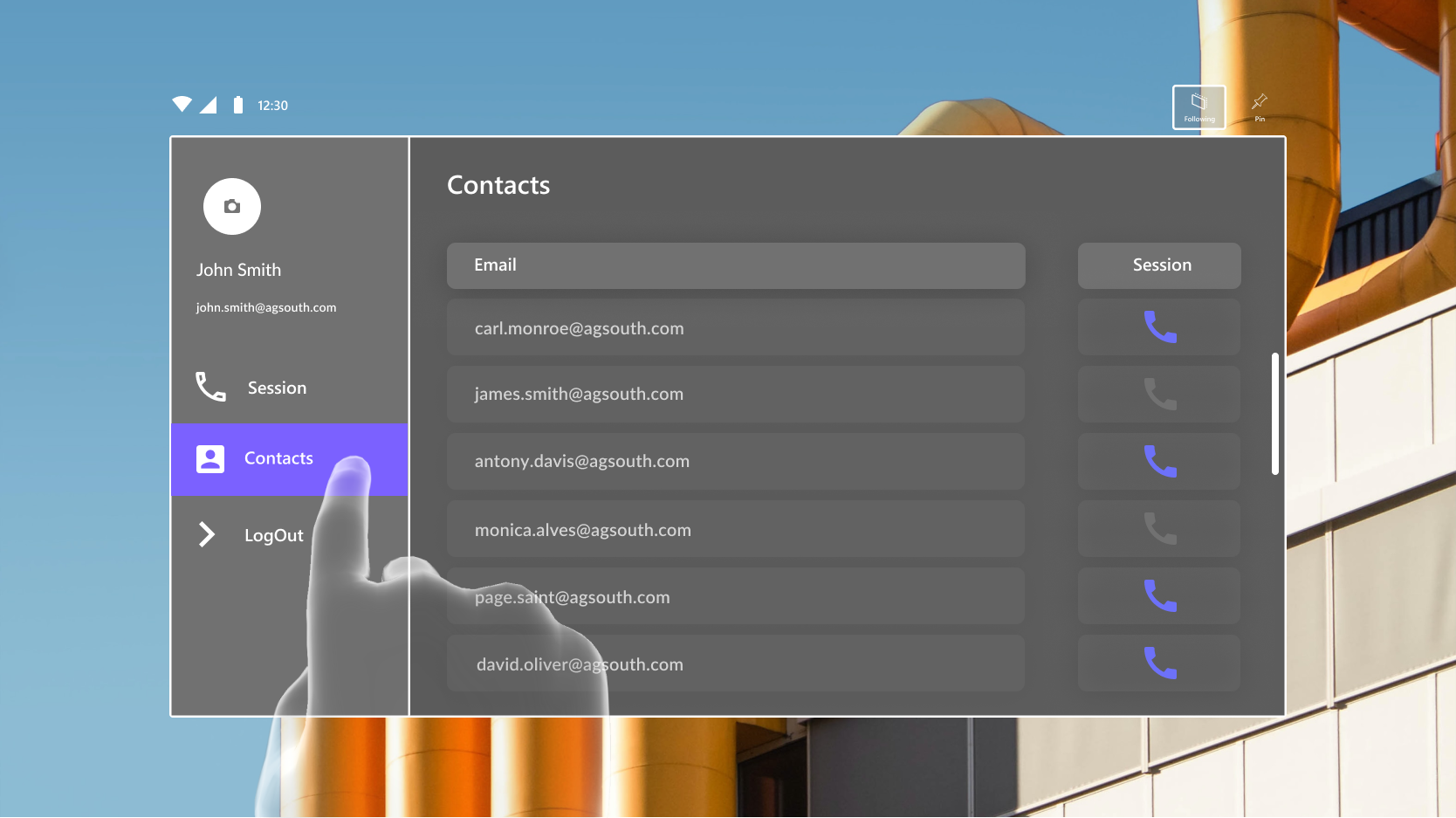
Then, select an available user from the list and click on his "Phone" icon to make the direct call.
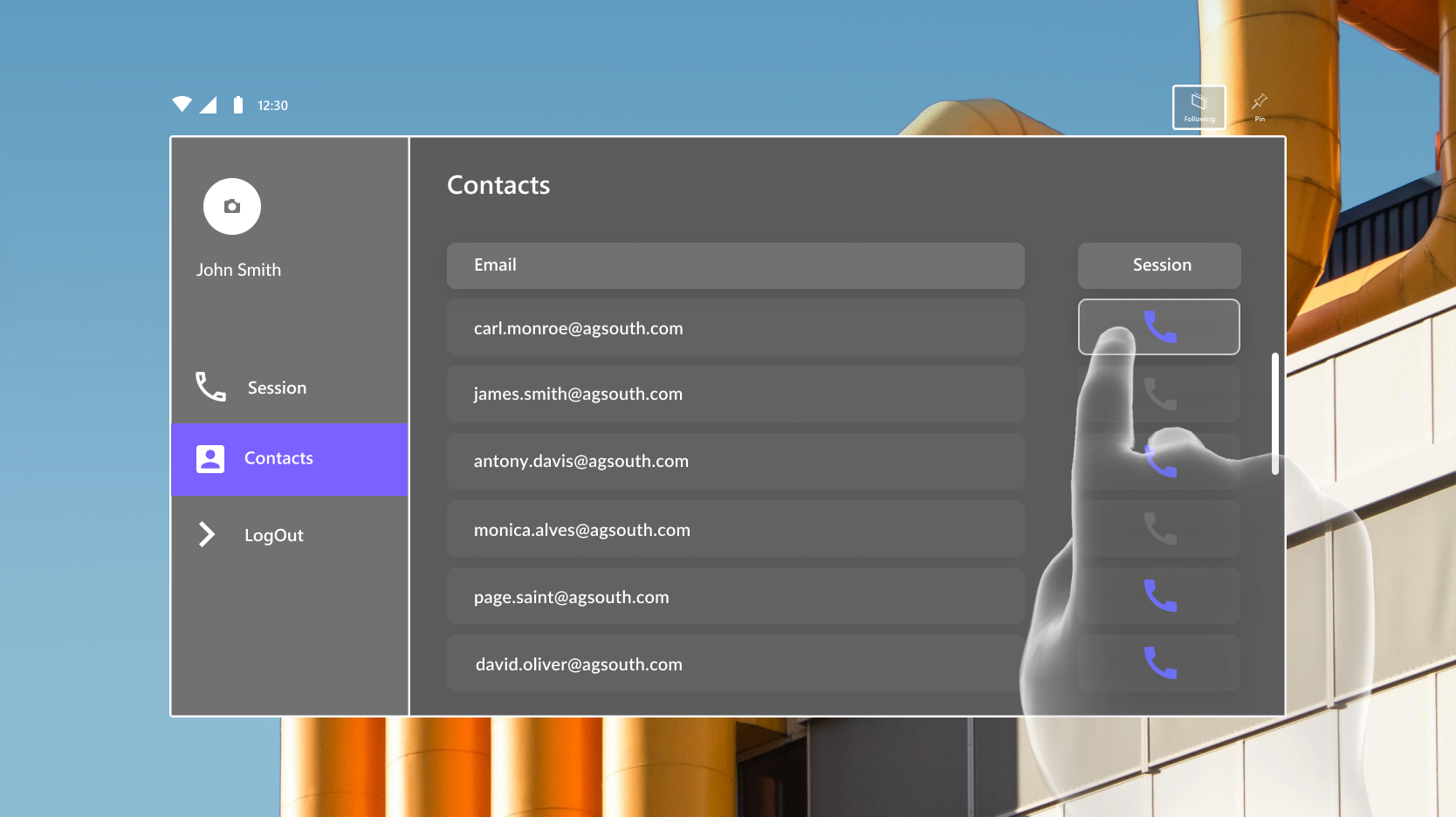
Once clicked, you will have to choose your role in the session. You can choose between "See other's view" or "Share my view".
See other's view will allow you to see the sight of other participant and share annotations with him. Alternatively, you can choose to share your view which allows you to show your sight and receive feedback.
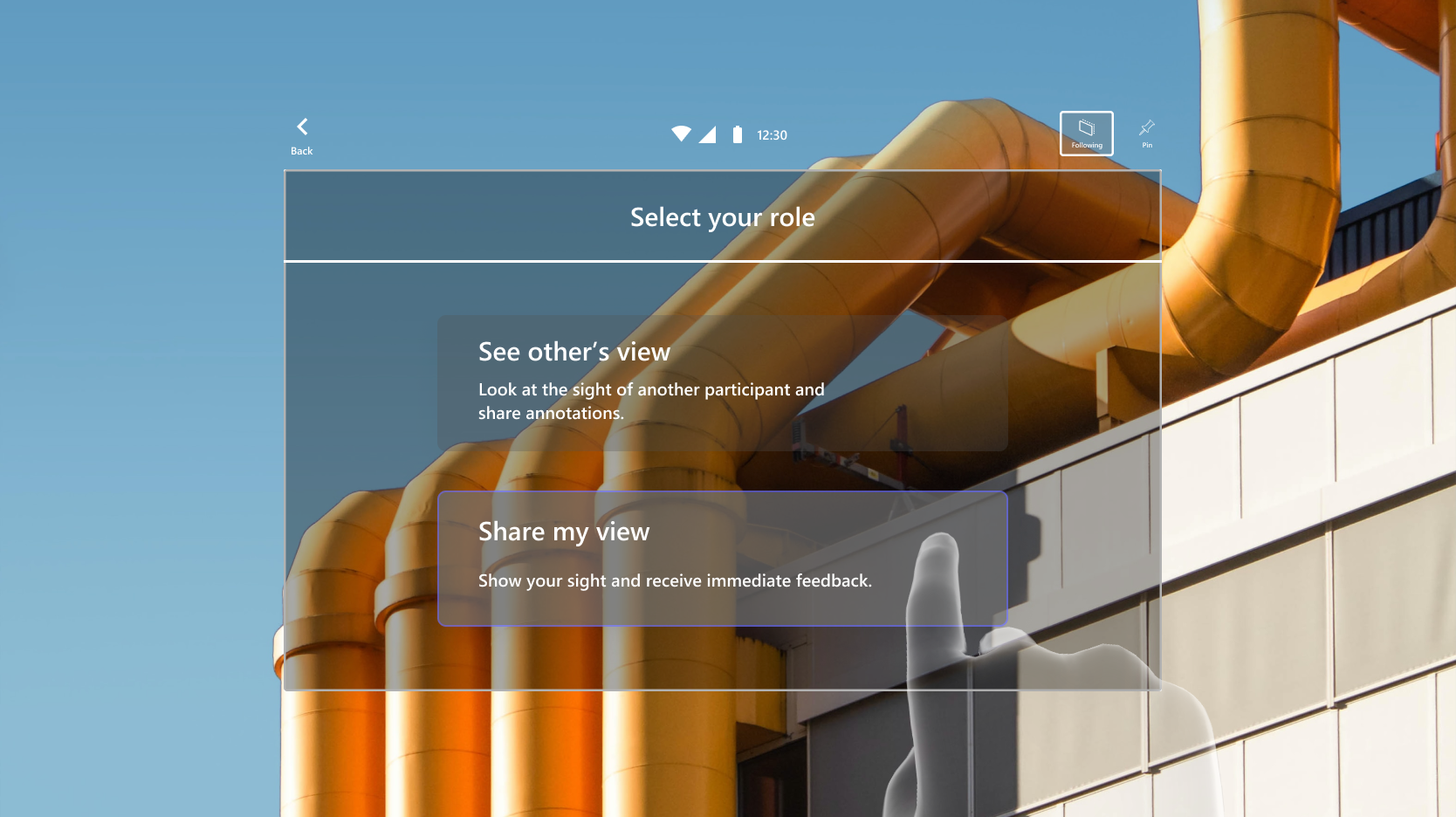
After choosing your role, the call will be made and you just need to wait for the call to be accepted by the other user.
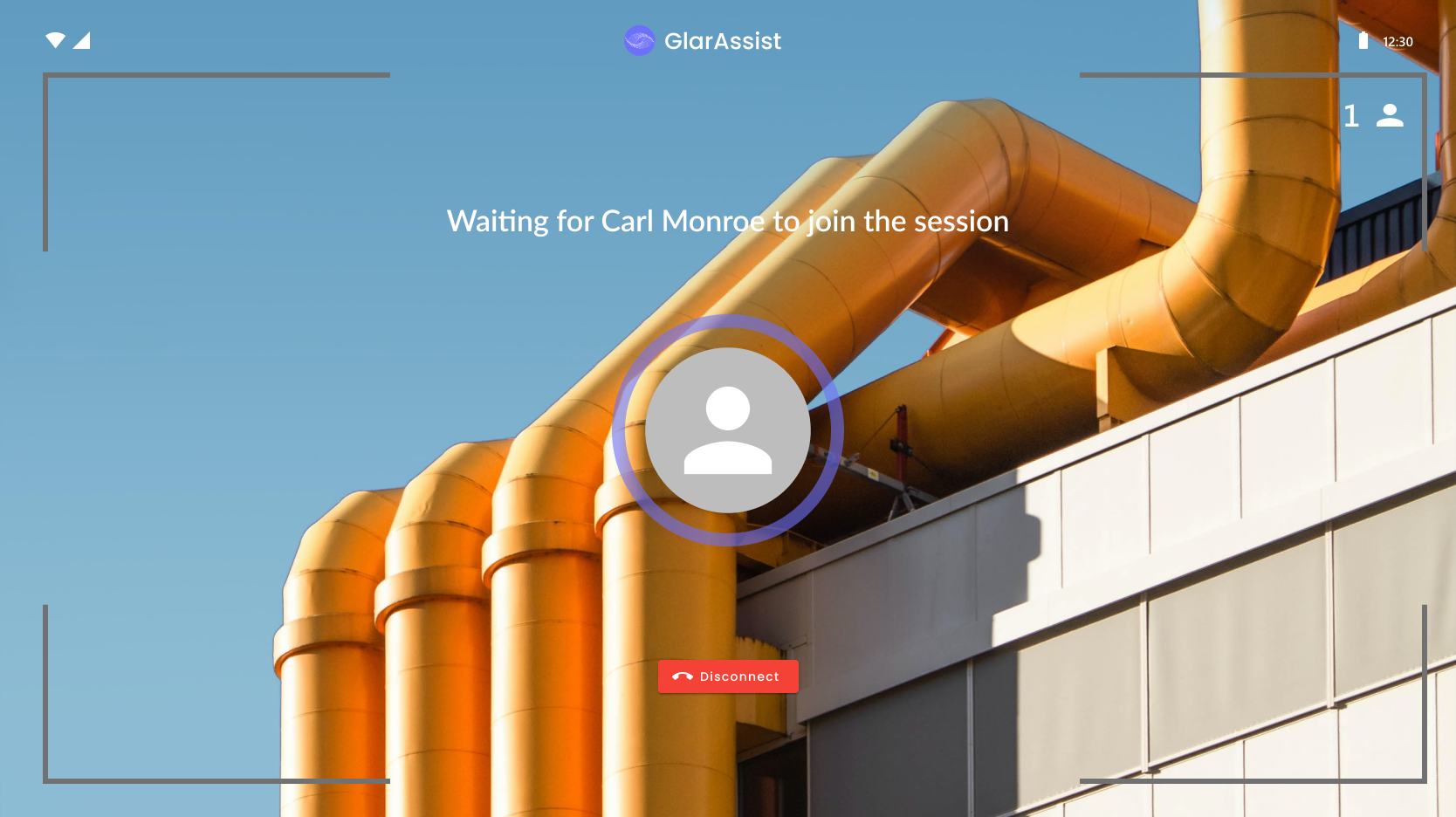
Receiving a Call
If you receive a call from another user while using the Microsoft HoloLens II, a new panel will be displayed to you.
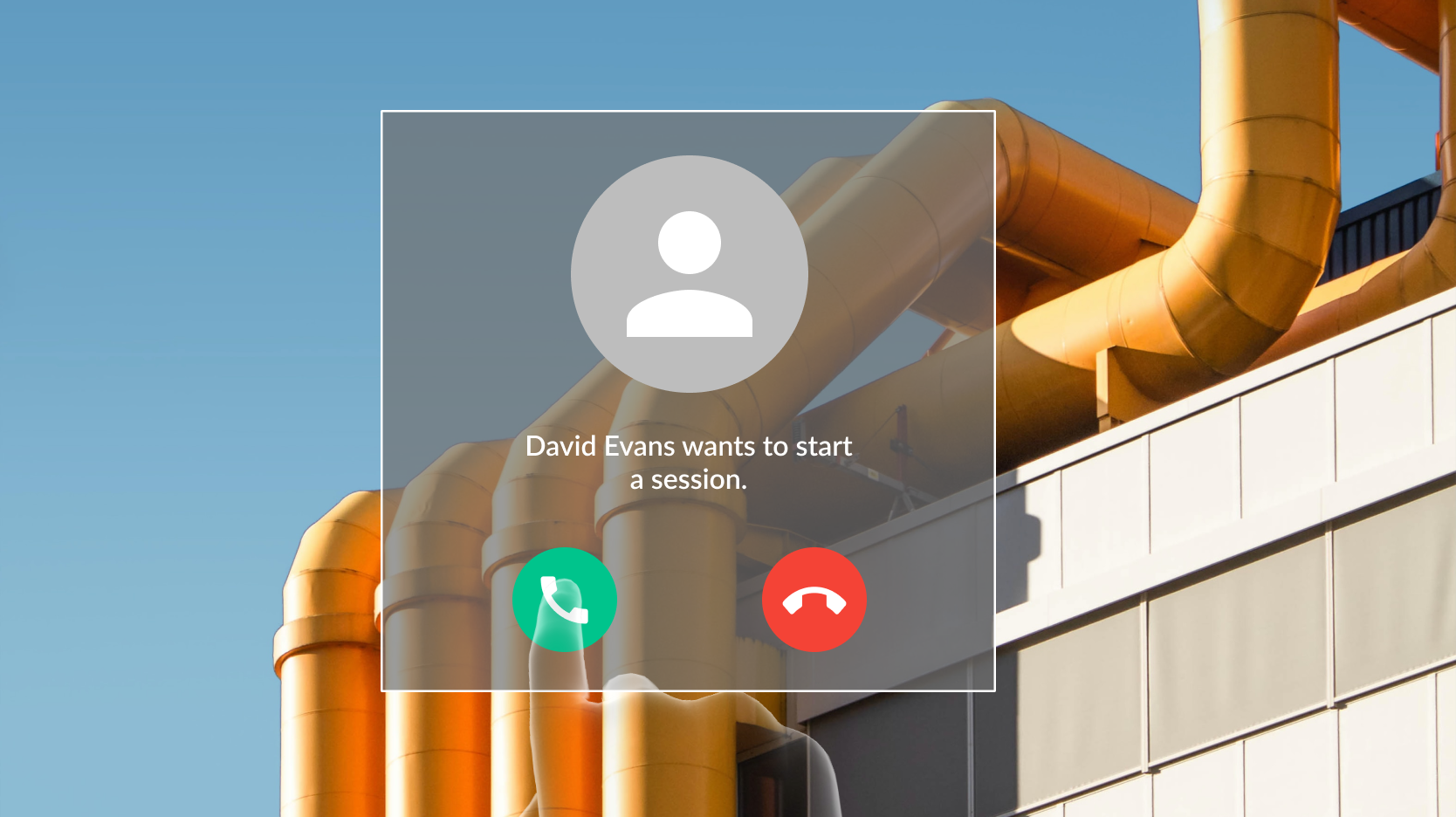
Then, you just need to click and choose between "Accept" or "Decline" the call request.
If you have any question please contact technical support.
