Session History and Analytics
The session history displays information about your recent incoming and outgoing calls, including the title session, the labels, the session ID used, the day and time of the call, its duration, who created and the report pdf.
The session history feature allows users to access session history. The administrator can view and edit the labels of his sessions and the organization's sessions divided into two tables, and the regular user can check his sessions in this tab.
This history can be easily accessed on the platform to keep a record of the activities.
To get access to the session history in GlarAssist, after logging in, in the main menu on the left, scroll down and click on the call icon.
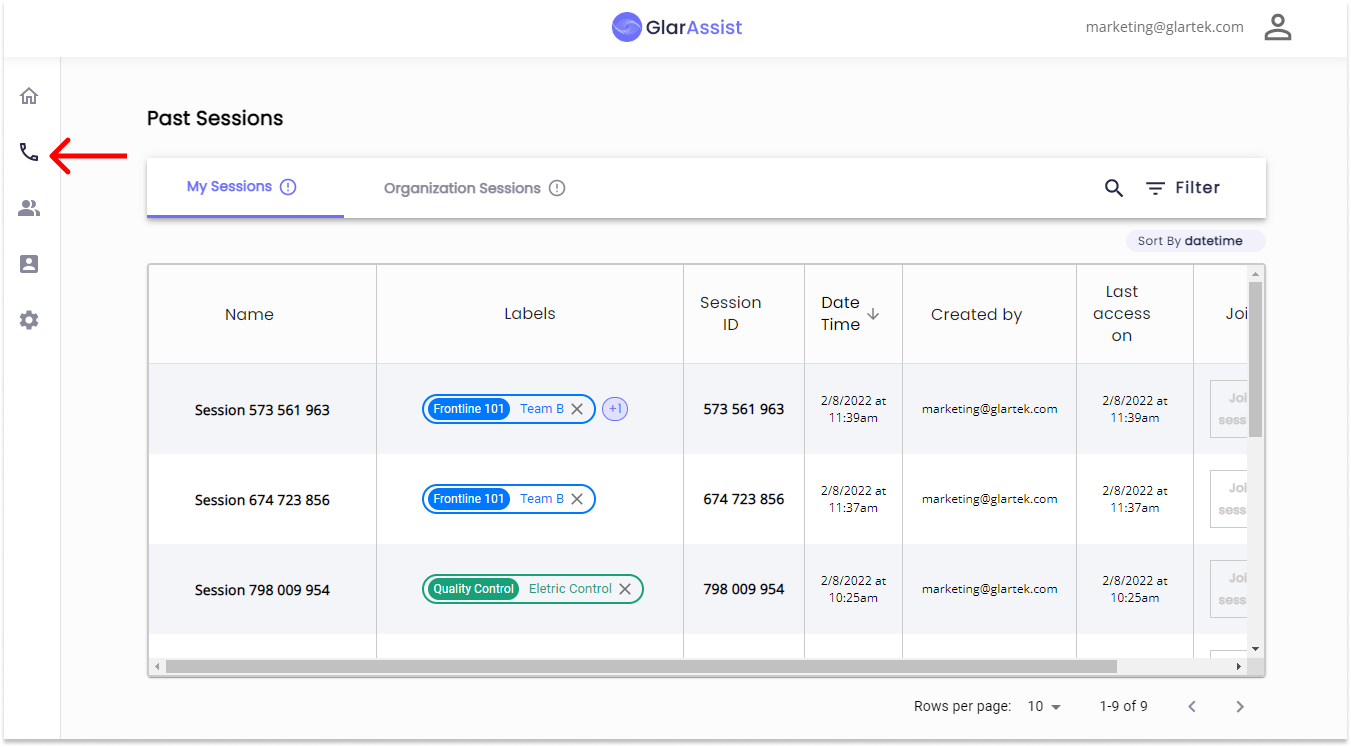
In the session history tab, you can see the session title, the labels, the session ID, the session date and time, the user who created the session, and the possibility to join the session in case the session is still In progress. You can also search or filter sessions by ID, title, date, and also by Session Label.
A very important point of the session history tab is the possibility to download the session PDF report so you can access a full report that contemplates all the relevant details and analytics of the session in a PDF format. To do so, you will have to choose the session you wish to export the data from, and than, select the download icon as it is presented on the image below.
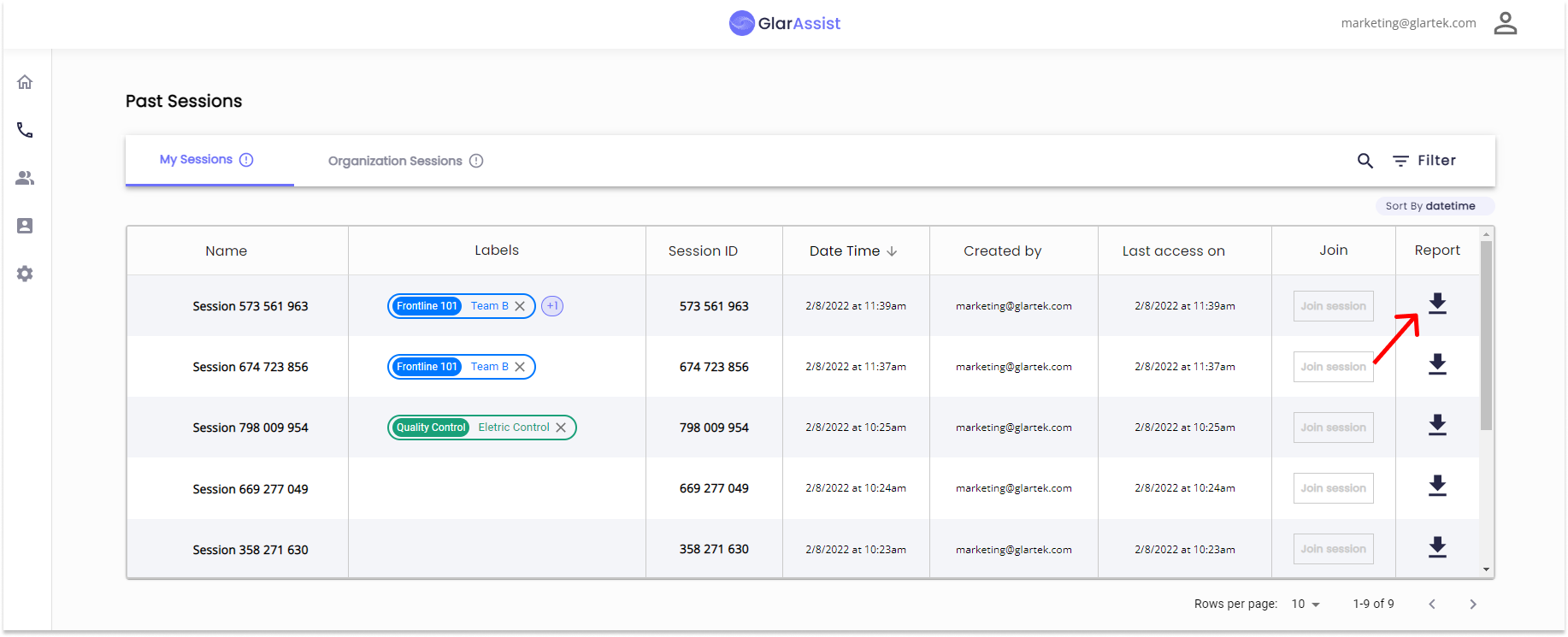
Note:
The administrator can view and edit the labels of his sessions and the organization's sessions divided into two tabs "My Sessions" and "Organization Sessions", and the regular user can only check his sessions in the tab "My Sessions".
