Delete Sessions from Session History
How to delete Visual Remote Assistance sessions from the history?
Now, with the Glartek Visual Remote Assistance platform, users can conveniently delete sessions from their history. This feature streamlines the organization of session logs and information, which is particularly beneficial if a user accidentally initiates a session or one without pertinent files or content. By effortlessly managing sessions, users can ensure that only the most relevant and valuable ones remain easily accessible. This deletion process can be initiated from within the active session or directly from the session list.
This new feature can be found in the release note version 0.35.0.
Deleting Sessions from within the session
Simply enter the session you wish to remove, then click on the session settings icon (three dots) located at the top right corner of your screen. Follow by selecting the "Delete" option.
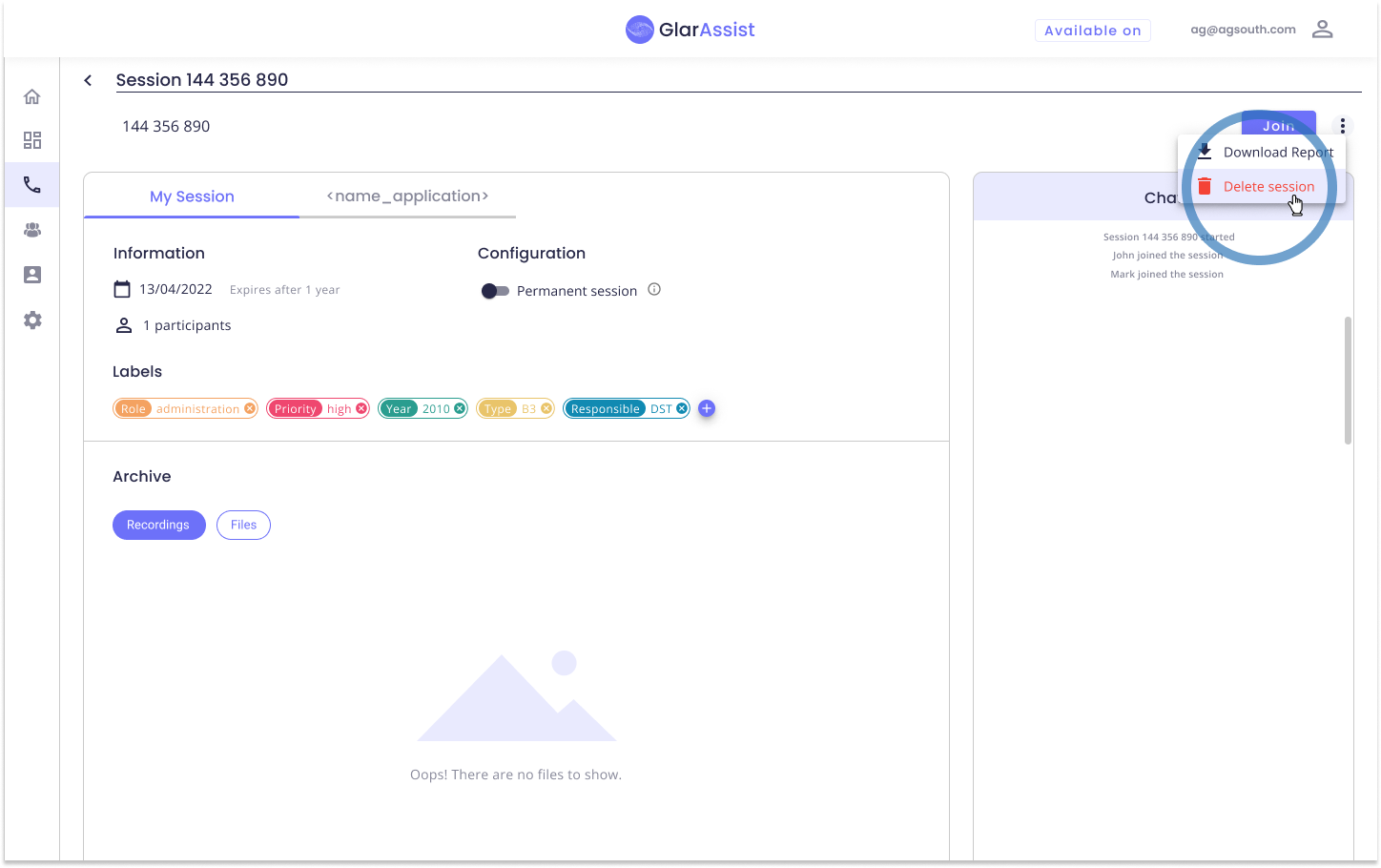
A confirmation window will appear; confirm your decision by clicking "Delete". Note: This action can't be undone, so ensure you want to permanently remove the selected session.
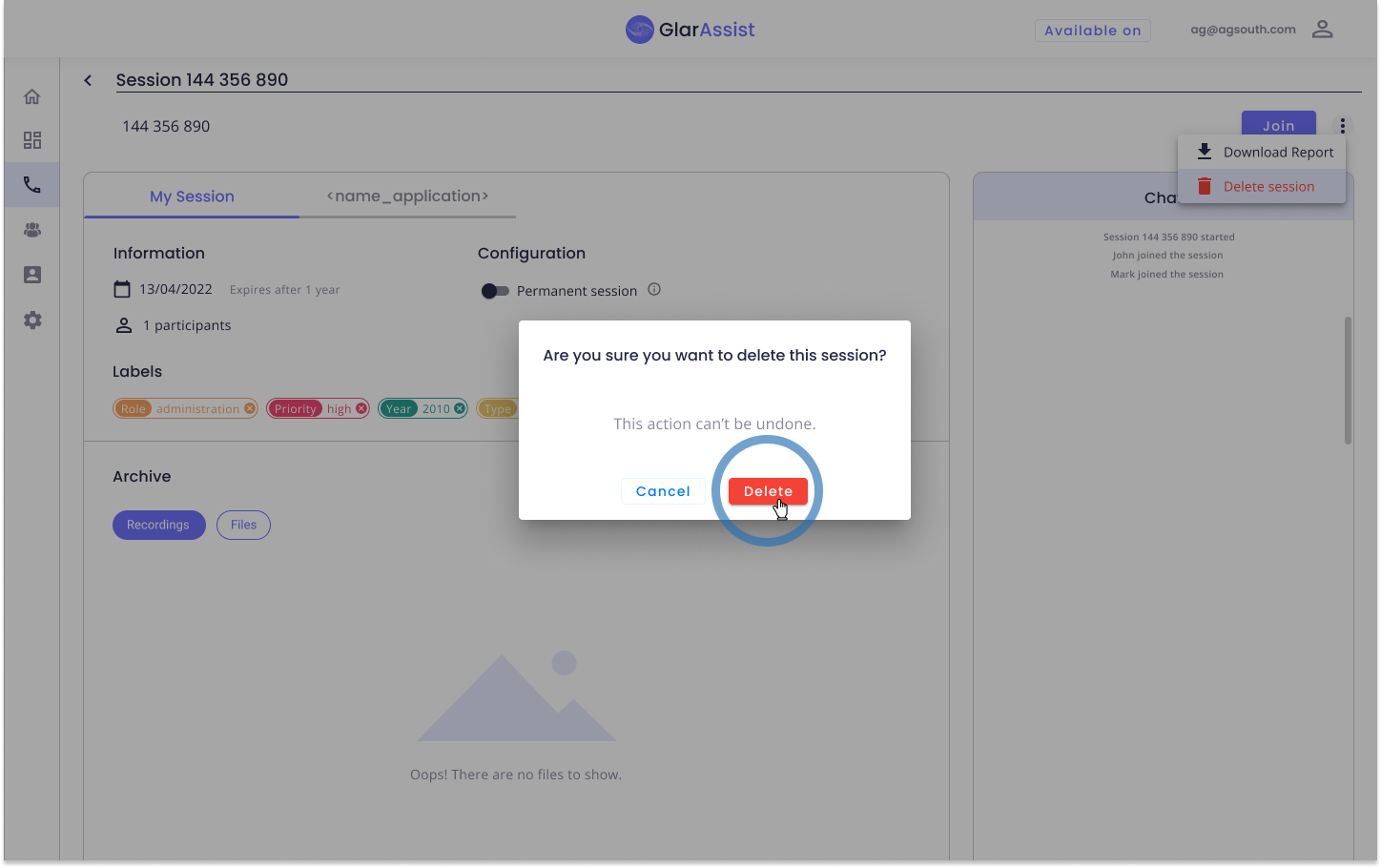
2. Deleting from the Session List
Navigate to the session's list and choose the session(s) you want to delete by checking the boxes next to their titles. Then, just select and delete one or more sessions as needed from the table.
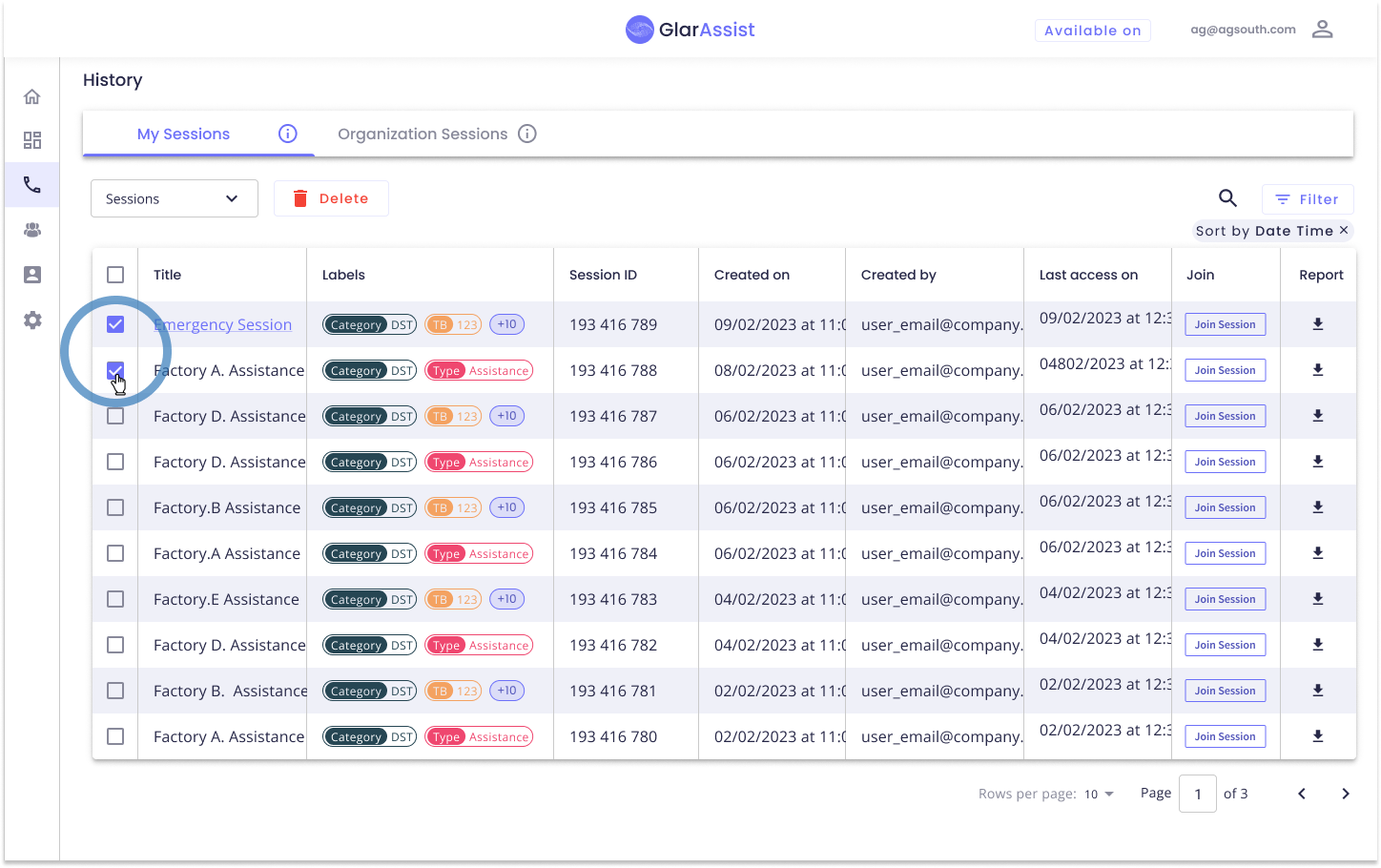
To complete the process, click on the "Delete" option at the top of the table.
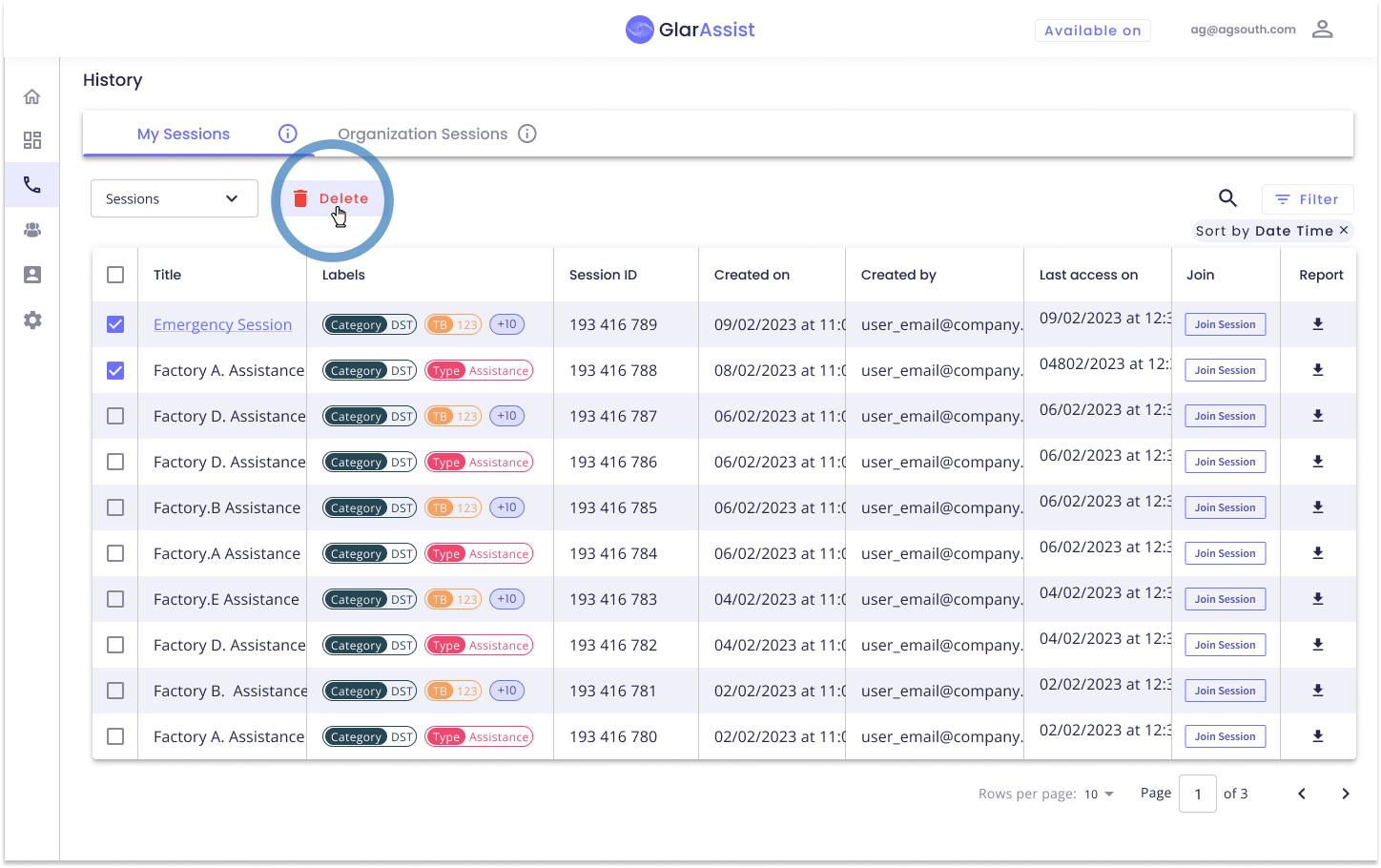
A pop-up will appear, seeking confirmation for the deletion of the selected sessions. Confirm your decision by clicking "Delete." Remember, this action is irreversible, so ensure your certainty before permanently removing the selected sessions.
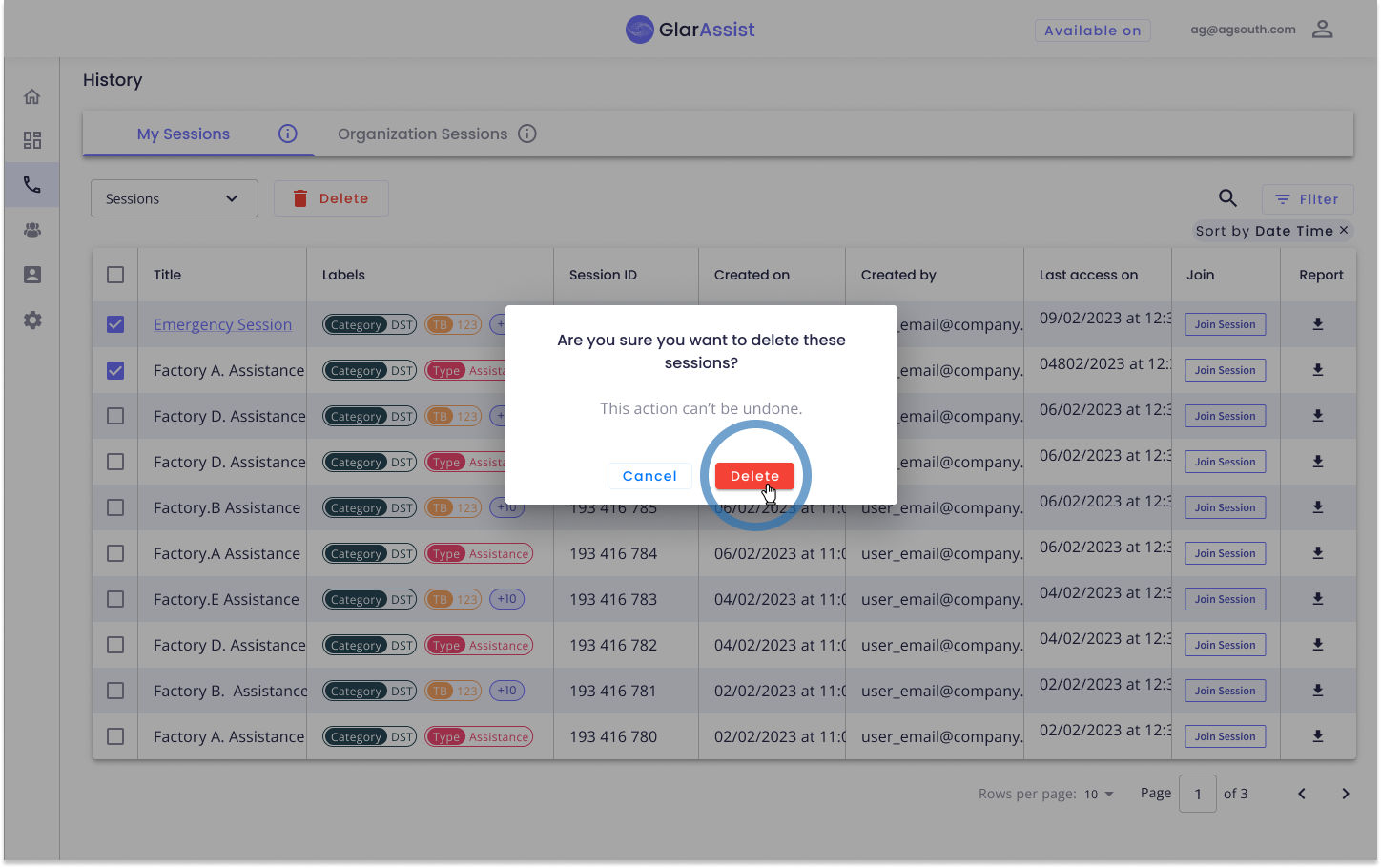
If you have any questions please contact technical support.
