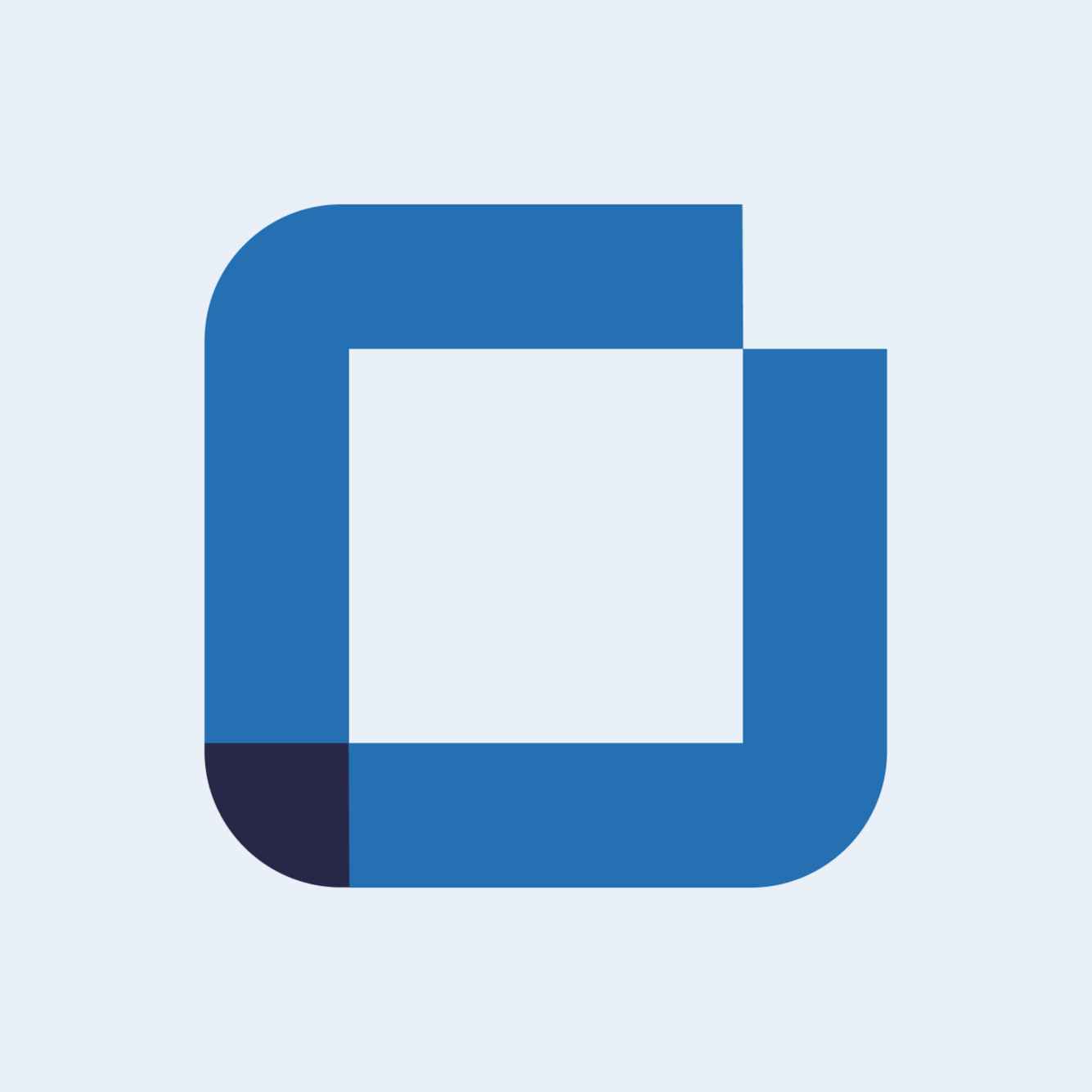Customising labels scan to delimit a QR code
How to customise labels scan to configure delimiters on a QR code?
On issues templates, you can now choose if you will read a code as a characters interval or with a special character delimiter when you are scanning it during the procedure execution.
Note: A delimiter is a field separator character, between each of the fields in the code.
This new feature can be found in release note version: 0.66.0.
Customising labels scan to delimit a QR code
To delimit a code access your issue template and click on the template configuration icon.

A new window will appear with the template settings. There you select "Customize scan labels".

A side menu shows up where you can customise the labels scan. There you have a switch button that allows you to change between "Single Entry" and "Multi-Entry". By changing the entry type the layout will also change. On single entry you find the field "Character" and on multi entry you find the field "Delimiter". Click on "Multi-entry".

Here, you can select the first character and last where your special code starts and ends. By choosing the delimiter you will split each code.
For example, you have this code with special characters: TYBFEA01ELDD05935210*AG*CP*DW*DX*EE*EG*EJ*EL*FC*FK*GL*WC
To scan the code present in this part: *AG*CP*DW*DX*EE*EG*EJ*EL*FC*FK*GL*WC
You will configure the label like exemple bellow.

You will configure the label like the example below.

After you have configured the label set, just click on "Apply". After this, all the words split with "*" will be searched in the OPPC label group.
If you have any questions please contact technical support.